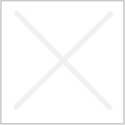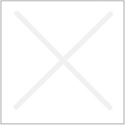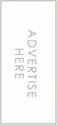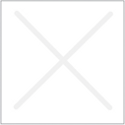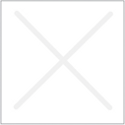How to add binus.edu account to your Blackberry Internet Service
The last Friday is like a nightmare for Binus Datacenter. Our Microsoft Exchange 2007 Client Access Server is dead. The Volume that contains Windows 2003 Operating System is corrupt. Fortunately we have another server that can be promoted to become a Client Access Server. Almost two days we tried to recovered the dying server. And we’ve done it on Saturday. Now we have all system ready but another problem occurred. Everyone that have a Blackberry and connect to our mail system via Blackberry Internet Service report that they don’t receive email for the past three days.
Although Data Center Staff do not have any Blackberry Device we try to get one to try the BIS setting. The problem solved when we erased the old account and created new one.
Please provide these data on the Provider’s Web Email Setting, open your Blackberry Web Browser and open this site
for Telkomsel : http://telkomsel.blackberry.com/
for Indosat : http://indosat.blackberry.com
for XL : http://www.xl.blackberry.com
for 3 : http://tri.blackberry.com/
for Axis : http://axis.blackberry.com/
Please provide this data in the next page
1. Email address : blablabla@binus.edu
2. Your password : “Binus1234” ( Binus default password )
and click Next
your Blackberry Device will say
The email address or password is incorrect, or we need more detail
Retype the information or provide additonal settings.
Please select the Provide Additional Setting
1. Select Microsoft Outlook WebAccess
2. Provide the Outlook Web Access address for Binus : https://mail.binus.edu/owa
3. Login Name : binus/blablabla
4. Mailbox Name : blablabla
Klik Next
Your Blackberry should accept your configuration.
- How to Reset the MySQL Root Password on Unix Systems
- Just a Note : Reconfigure Exim4 MTA in Debian
- How to LSBize and init Script in Debian