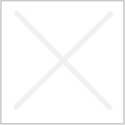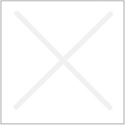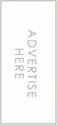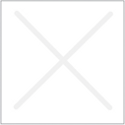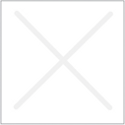How to Backup “Ice Cream Sandwich – Android” Content and Restore to “Jelly Bean – Android”
Assalamu’alaykum warahmatullahi wabarakatuh,
A week or two I’ve been searching for the solution of the title but unfortunately I could not find any solution that worked for me. I have to upgrade my android tablet to Jelly Bean 4.1.1 because the Need for Speed Most Wanted that I like to play most is not working in 4.0.4 Android in my Tabulet Beat Duos.
The game application data have to be safe, because my children will complain if their savegames gone, but Google can not find any solution that worked great. I have to do it for the first time because no one in Google Search share the solution, so i decide to backup my ICS with three Backup Application
1. Android Shell Backup
2. Go Backup
3. Helium App Backup and Restore
The two backup and restore tool are downloaded and installed from Google Play Store and the Android Shell Backup ( ADB Backup ) run from computer that connected to my tablet via USB Cable.
I don’t want to download all apllication from the first application that installed, so I backup the *.apk with the Clean Master tool. After all the preparation completed I upgraded the ICS ( 4.0.4) to Jelly Bean ( 4.1.1 ) and……………………
1. Android Shell Backup failed to restore the state
2. I installed the program by using the *.apk that have been backed up and restore the app-data by Helium App Backup and Restore, not all app-data can be transferred but the failed-to-transferred app-data is not much.
So the trial-solution is worked for me, things that should be done before the migration is
1. Update all installed program to latest version before backing up
2. After upgraded the Android version to 4.1.1 do a full application update, so the app-data that have been backed up will be restore to the right application version.
Good luck, I hope this solution is worked on any version to any version of Android, but not tested. If you try and working please let me know. Thanks.