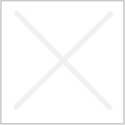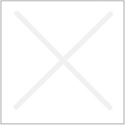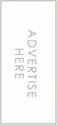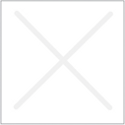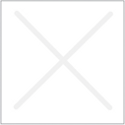How to Reset the MySQL Root Password on Unix Systems
On Unix, use the following procedure to reset the password for all MySQL root accounts. The instructions assume that you will start the server so that it runs using the Unix login account that you normally use for running the server. For example, if you run the server using the mysql login account, you should log in as mysql before using the instructions. Alternatively, you can log in as root, but in this case you must start mysqld with the –user=mysql option. If you start the server as root without using –user=mysql, the server may create root-owned files in the data directory, such as log files, and these may cause permission-related problems for future server startups. If that happens, you will need to either change the ownership of the files to mysql or remove them.
Log on to your system as the Unix user that the mysqld server runs as (for example, mysql).
Locate the .pid file that contains the server’s process ID. The exact location and name of this file depend on your distribution, host name, and configuration. Common locations are /var/lib/mysql/, /var/run/mysqld/, and /usr/local/mysql/data/. Generally, the file name has an extension of .pid and begins with either mysqld or your system’s host name.
You can stop the MySQL server by sending a normal kill (not kill -9) to the mysqld process, using the path name of the .pid file in the following command:
1 |
shell> kill `cat /mysql-data-directory/host_name.pid` |
Use backticks (not forward quotation marks) with the cat command. These cause the output of cat to be substituted into the kill command.
Create a text file containing the following statements. Replace the password with the password that you want to use.
1 |
UPDATE mysql.user SET Password=PASSWORD('MyNewPass') WHERE User='root'; |
2 |
FLUSH PRIVILEGES; |
Write the UPDATE and FLUSH statements each on a single line. The UPDATE statement resets the password for all root accounts, and the FLUSH statement tells the server to reload the grant tables into memory so that it notices the password change.
Save the file. For this example, the file will be named /home/me/mysql-init. The file contains the password, so it should not be saved where it can be read by other users. If you are not logged in as mysql (the user the server runs as), make sure that the file has permissions that permit mysql to read it.
Start the MySQL server with the special –init-file option:
1 |
shell> mysqld_safe --init-file=/home/me/mysql-init & |
The server executes the contents of the file named by the –init-file option at startup, changing each root account password.
After the server has started successfully, delete /home/me/mysql-init.
You should now be able to connect to the MySQL server as root using the new password. Stop the server and restart it normally.
Re-Post from http://dev.mysql.com/doc/refman/5.0/en/resetting-permissions.html for Private Note