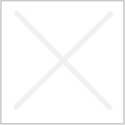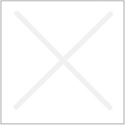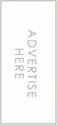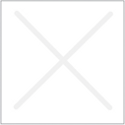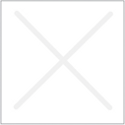How to Set Outlook Anywhere On in binus.edu email Account
Binus Exchange Server have Outlook Anywhere On that means you can connect to Email Server from internet with Microsoft Outlook Client, here how to set your Microsoft Outlook 2007 to access binus.edu email account from the internet
Open Microsoft Outlook 2007
Select Tools – Options
On Account Settings windows click Change
On Change E-mail Account window click More Settings
On Microsoft Exchange windows please select Connection tab
On Connection tab please check the Connect to Microsoft Exchange using HTTP options, and click on Exchange Proxy Setting to change detail configuration
On Microsoft Exchange Proxy Setting fill in Use This URL to connect to my proxy server for Exchange with mail.binus.edu , check the Only connect to proxy servers that have this principal name in their certificate option and fill it with msstd:mail.binus.edu
Click OK
Click OK
Click OK
Click Next
Click Finish
Click Close
Please restart your Microsoft Outlook 2007 to have newly setting applied
- How to Backup "Ice Cream Sandwich - Android" Content and Restore to "Jelly Bean - Android"
- WordPress Blogging
- Backup and Restore MySQL Database